How To Turn Off Internet Explorer Enhanced Security Configuration
When we setup a windows server as default you will have access to IE only.
The Enhanced Security can be a problem when trying to open certain webpages for the first time and are presented with the following screen.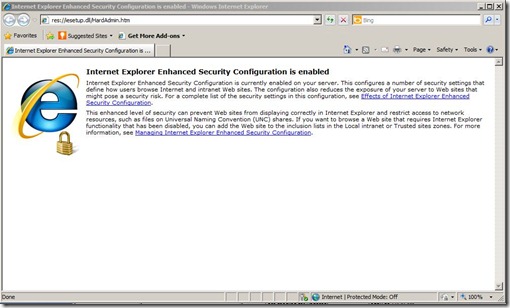
When you hit Internet Explorer for the first time (and every time) to demo something online you are presented with this lovely message. Windows Server 2008 R2 has a built in Internet Explorer Security Configuration enabled for any user who sits at the console of the server. Now I totally understand why you would want this enabled on the vast majority of your servers. However there are circumstances, like mine for example where I want to change the default behaviour.
If you need to disable the IE ESC here is what you do.
1. Open the Server Manager Tool. Configure IE ESC is located on the right hand side of the interface in the section heading Security Information.
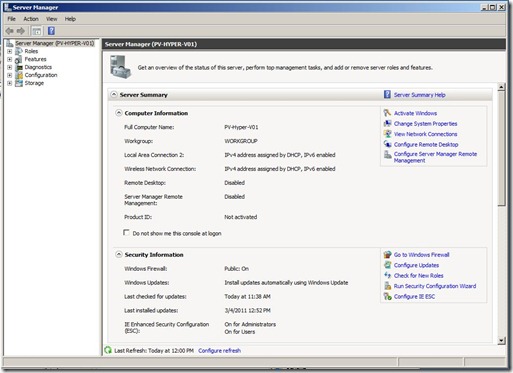
2. Select the link Configure IE Esc and the configuration window will open.
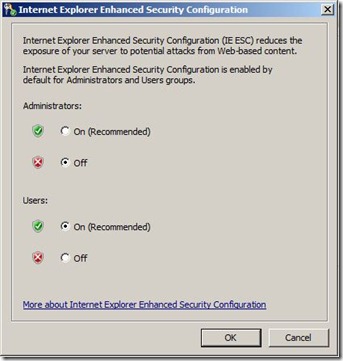
At this point you can choose whether to turn off IE ESC for Administrators or for Users or for both.
3. Open Internet Explorer and notice the glaring Warnings that IE ESC has been disabled. I find it funny that we list exactly how to turn IE ESC back on but on the initial page we never told you how to turn it off.
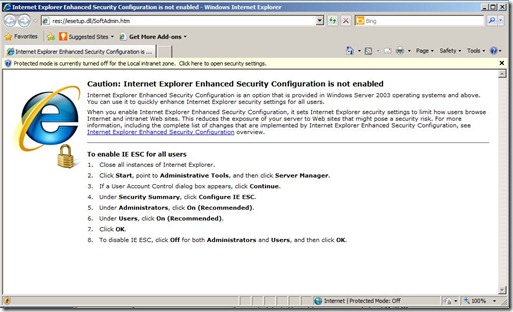
4. If you would like you can change the Local Intranet Zone settings or you can simply request not to have the message displayed in the future. And then you can visit Bing.com
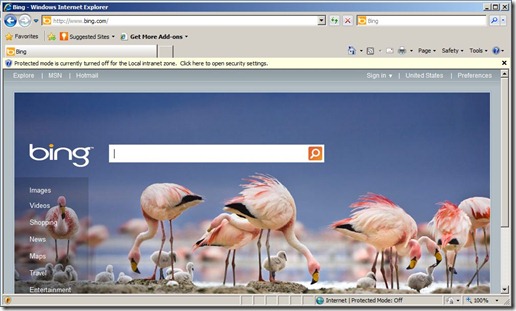
5. One last suggestion. Change your homepage to Bing.com so that next time you open your Internet Explorer browser you don’t have to see the IE ESC message again. Unfortunately unless you change it the message will be the default home page.
And there you have it. A Windows Server 2008 R2 machine that can surf the internet free of IE ESC.





